Your computer is up to date when you've installed the latest updates for Windows and your programs. To check for Windows updates, follow these steps:
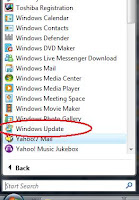
Click to open Windows Update
In the left pane, click Check for updates, and then wait while Windows looks for the latest updates for your computer.
If any updates are found, click Install updates
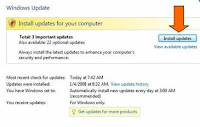
Installing Updates, If you are prompted for an administrator password or confirmation, type the password or provide confirmation.
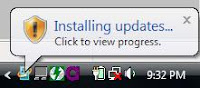 If update were successfully installed, then click restart now
If update were successfully installed, then click restart now
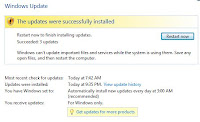 Windows will be Restart.
Windows will be Restart.
After Restart, icon Windows Installed new updates show on taksbar

To check for updates for other software programs and devices, go to the publisher's or manufacturer's website.
Tips :
- To see how to get updates for Windows and other Microsoft programs at the same time, including updates for Microsoft Office (Word, Outlook, Excel, PowerPoint, and more), go to the Microsoft Update website.
- Some programs, such as anti virus or spy ware monitoring programs, provide a link to check for updates from within the program. Some software publishers also offer subscription services and can notify you when new updates are available. It's a good idea to check for updates for your security-related programs first, and then for the programs or devices you use most often.






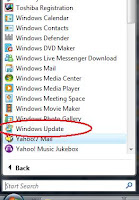 Click to open Windows Update
Click to open Windows Update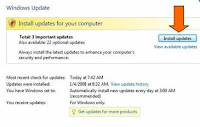
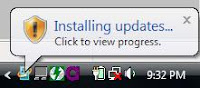 If update were successfully installed, then click restart now
If update were successfully installed, then click restart now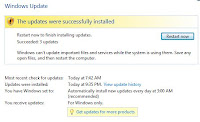 Windows will be Restart.
Windows will be Restart.

